You can use the Database Manager to edit the settings of a database instance on a particular server. You can also use this option to display the details of a database instance (this is useful when you add a new instance. For example, you can see which ports are already in use).
To edit or display the settings of a database instance:
-
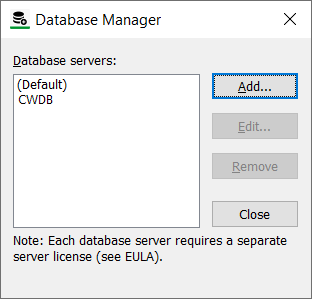
-
Select a database instance from the list. Note that the (Default) instance is the first Geo SCADA Expert database server that was installed. The named database instances are Geo SCADA Expert database servers subsequently added by users in Database Manager.
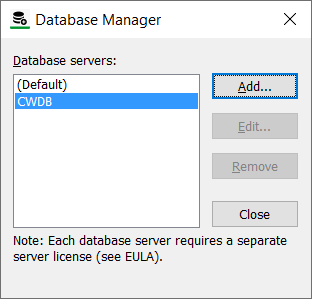
-
Select the Edit button.
The Edit Database Server window is displayed.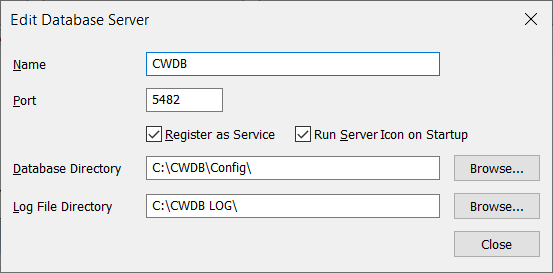
The window shows the current settings for the selected database instance. You can now edit the following:
- Port
- Register as Service option
- Run Server Icon on Startup option.
For more information about these settings, see Add a Database Instance.
- When you have finished, select OK.